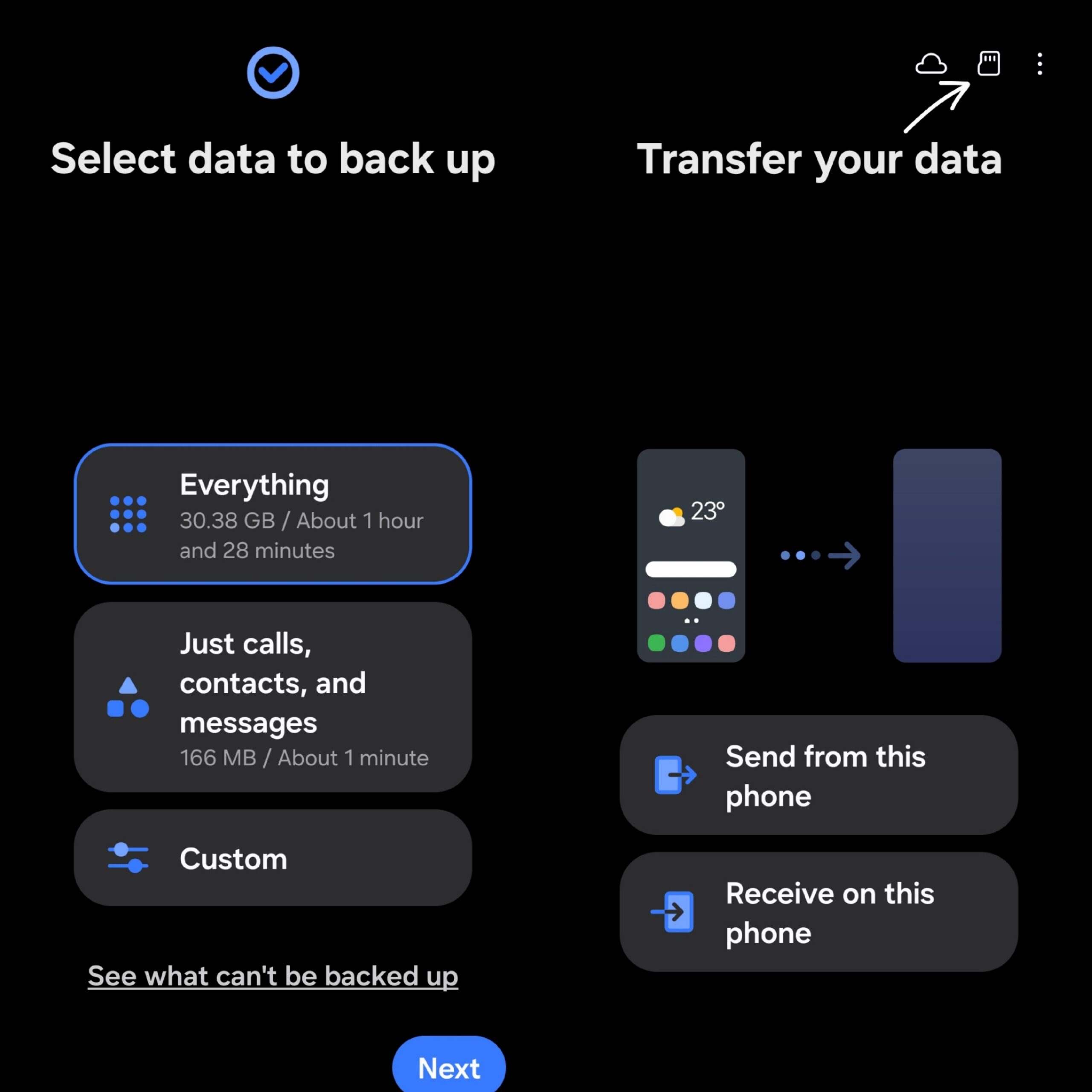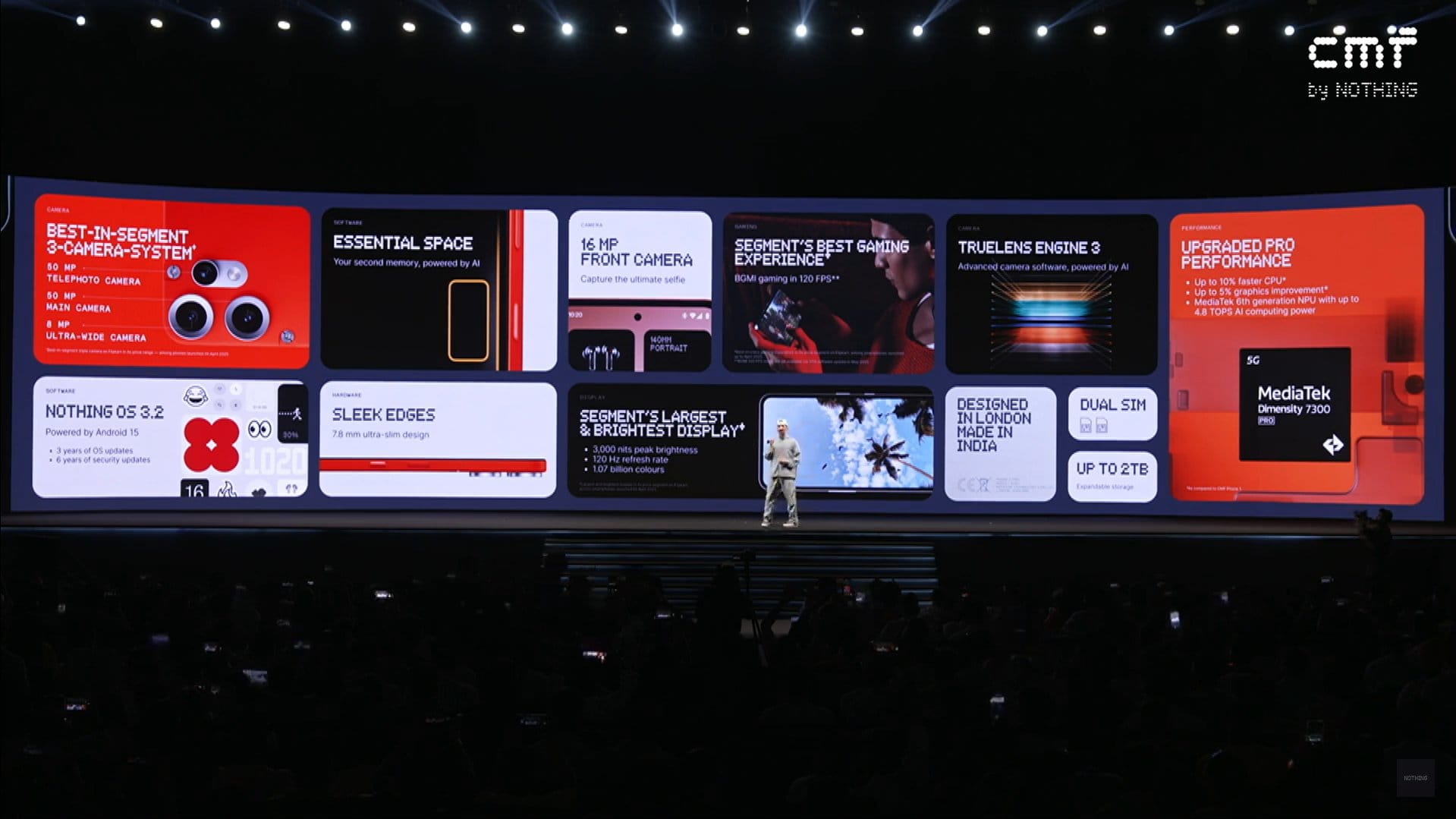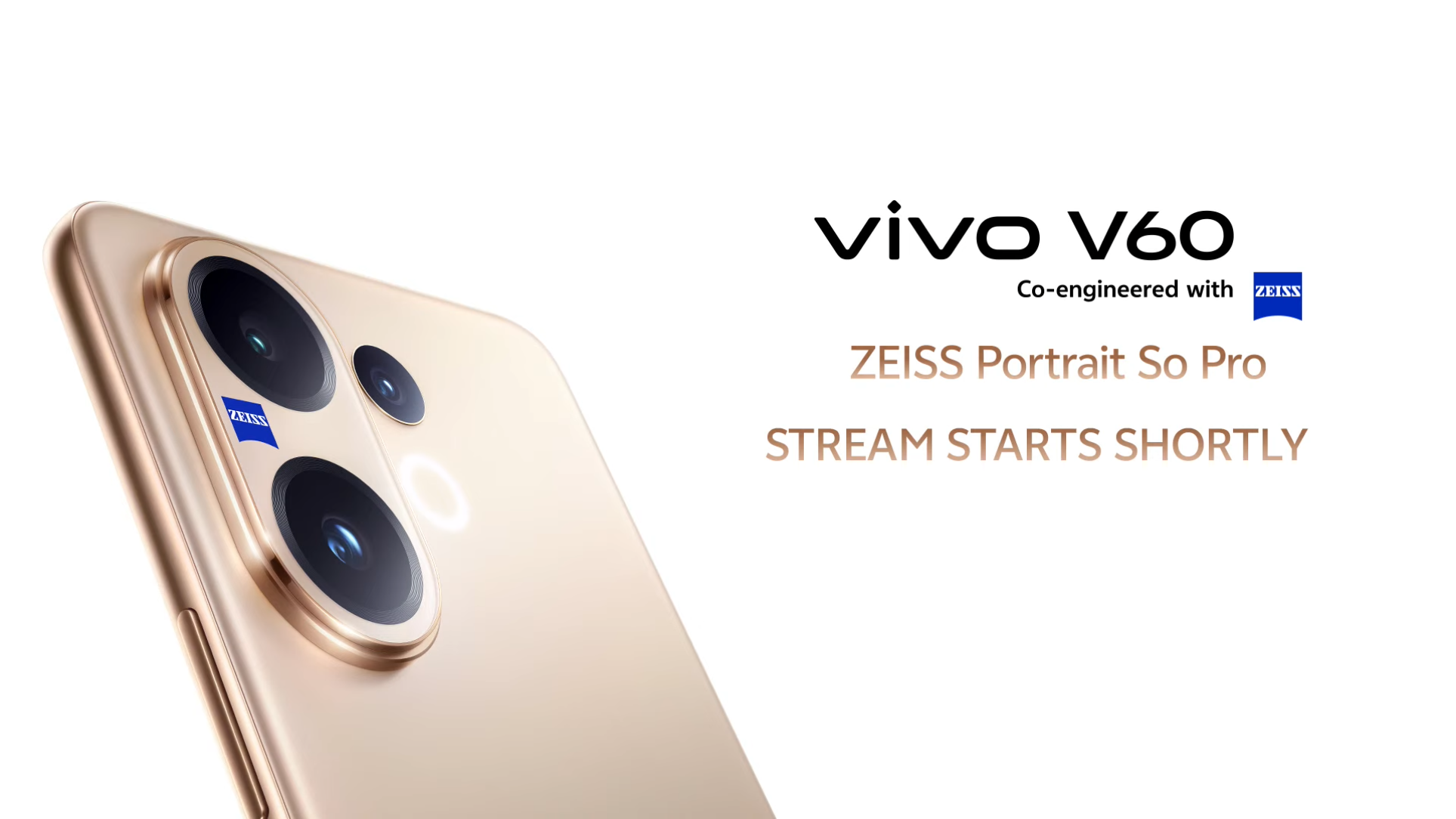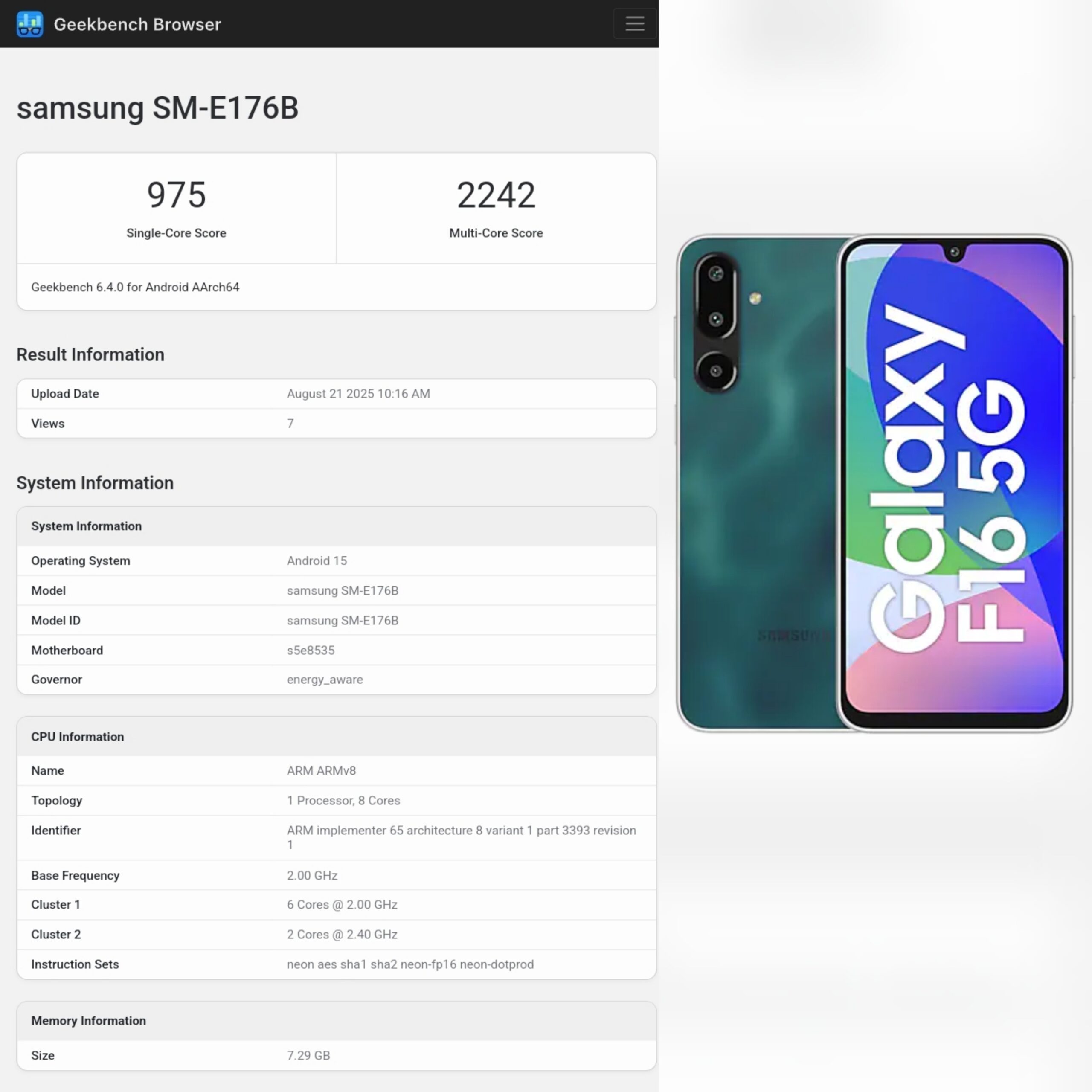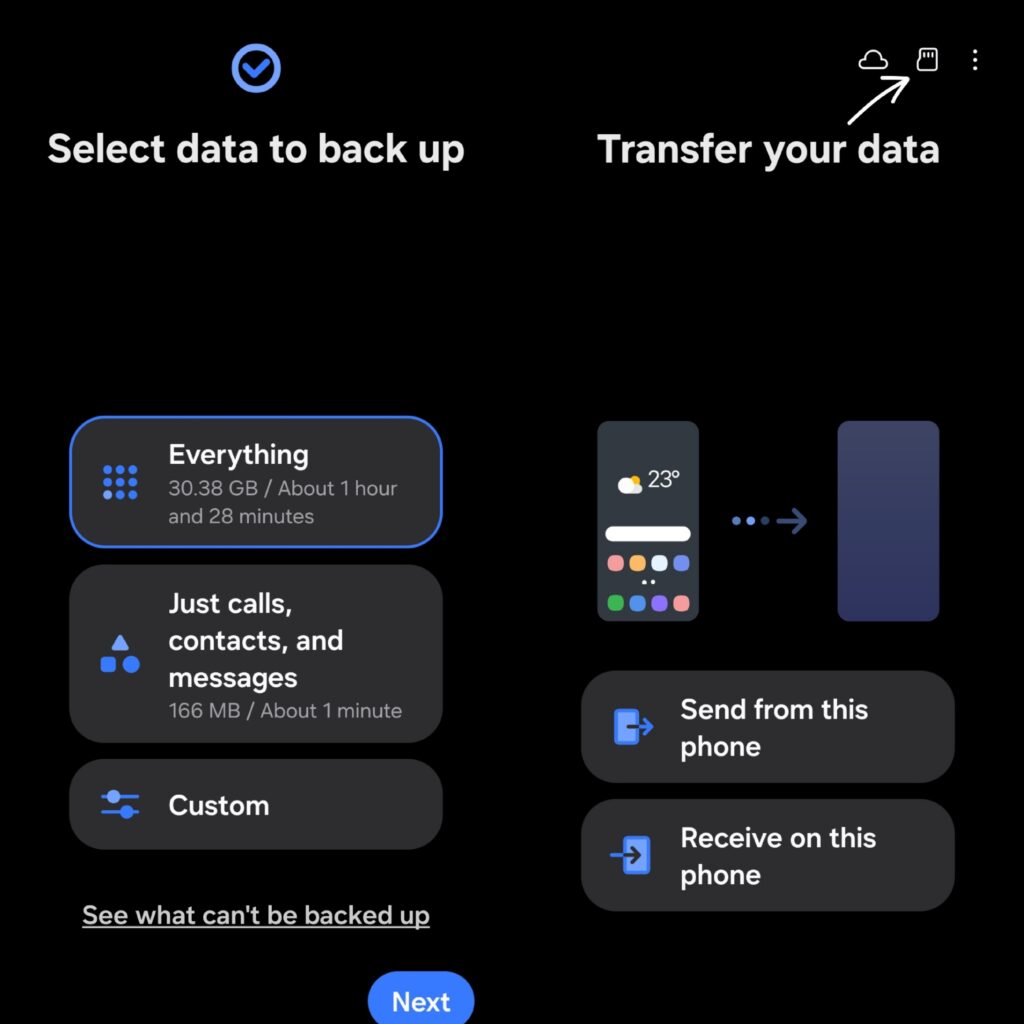
Your smartphone stores a lot of valuable data—contacts, documents, app data, messages, and more. Keeping a backup ensures that your information stays safe and accessible whenever you need it.While cloud backups are common, they can be slow, require internet access, and offer limited storage.
Backing up to a pendrive or USB drive is a simple, reliable alternative that works entirely offline.All you need is a Samsung device, a USB OTG adapter, and a pendrive. In just a few steps, you can create a full backup of your phone—quickly and securely.
Here’s how you can do it in just a few minutes:
What You Need:
- A Samsung phone
- A USB OTG adapter (or USB-C to USB connector)
- A pendrive
- The Smart Switch app, updated to the latest version (usually pre-installed)
Steps to Backup:
- Connect the Pendrive: Plug your pendrive into your phone using the OTG adapter. Your phone will detect it automatically.
- Open Smart Switch: Launch the Smart Switch app.
- Choose External Storage: Select “External Storage” as the backup destination. It will be like an SD card symbol. Something like this:
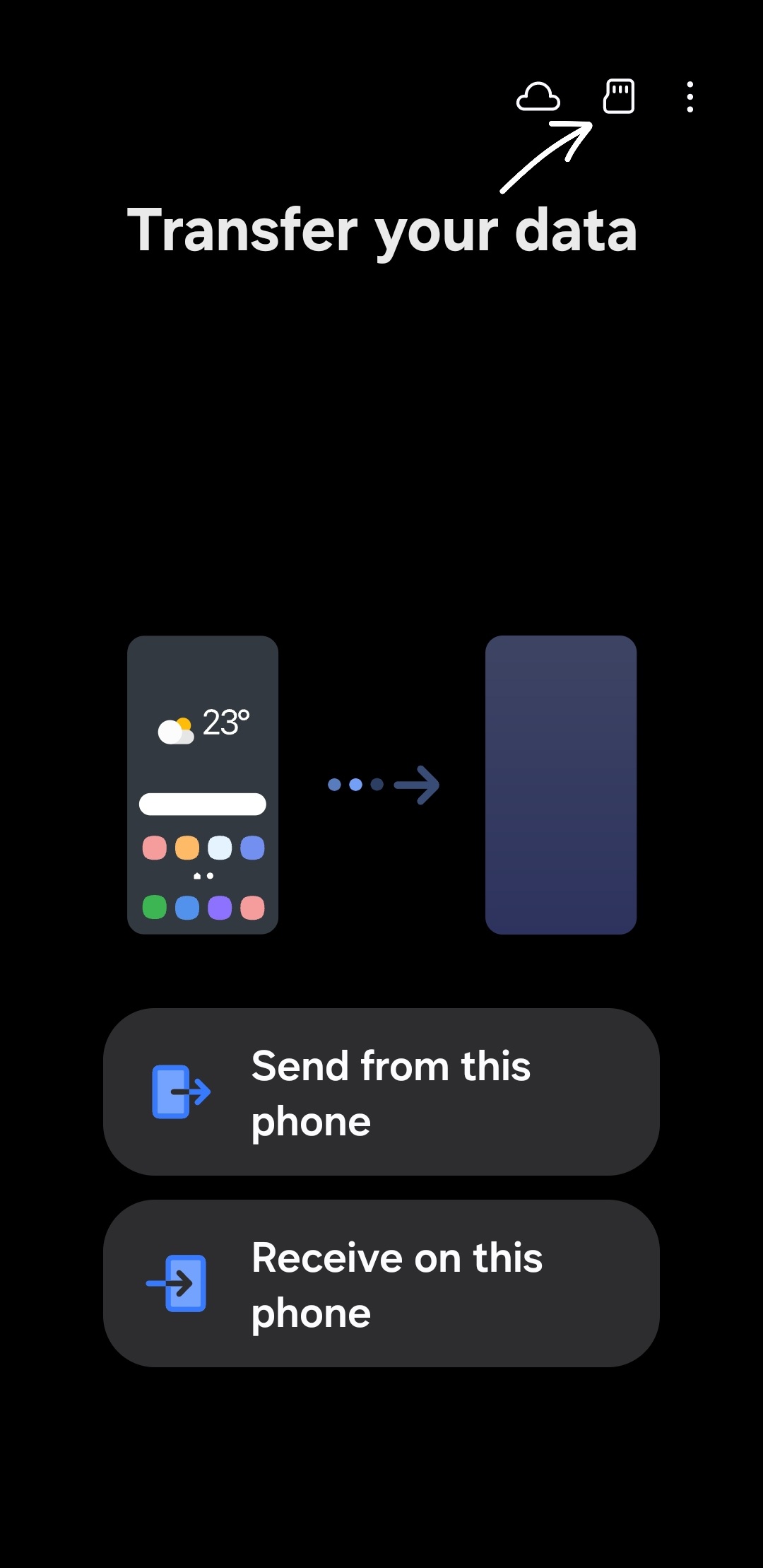
4. Now Select the device you want to backup to. In my case, it is USB storage
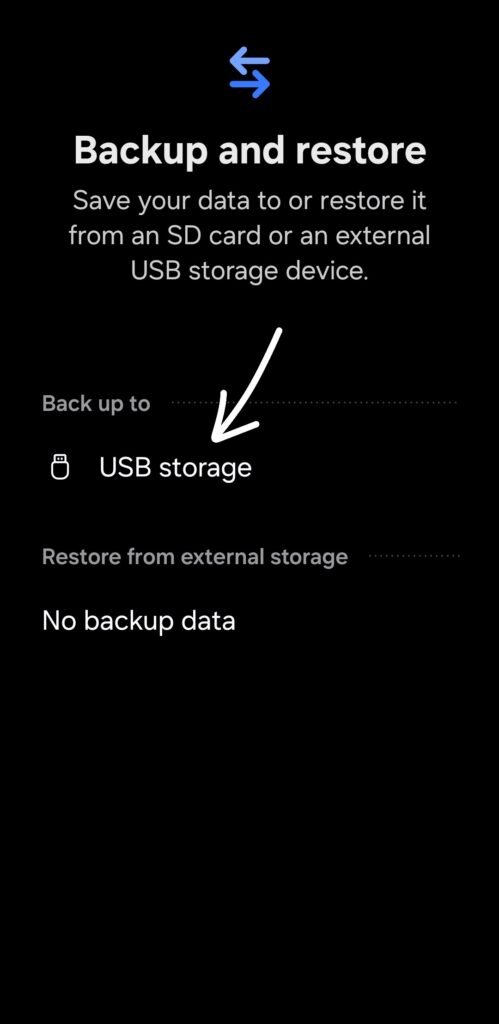
5. Pick What to Backup: Choose the files you want— everything, photos, contacts, messages, apps, etc. Then click Next.
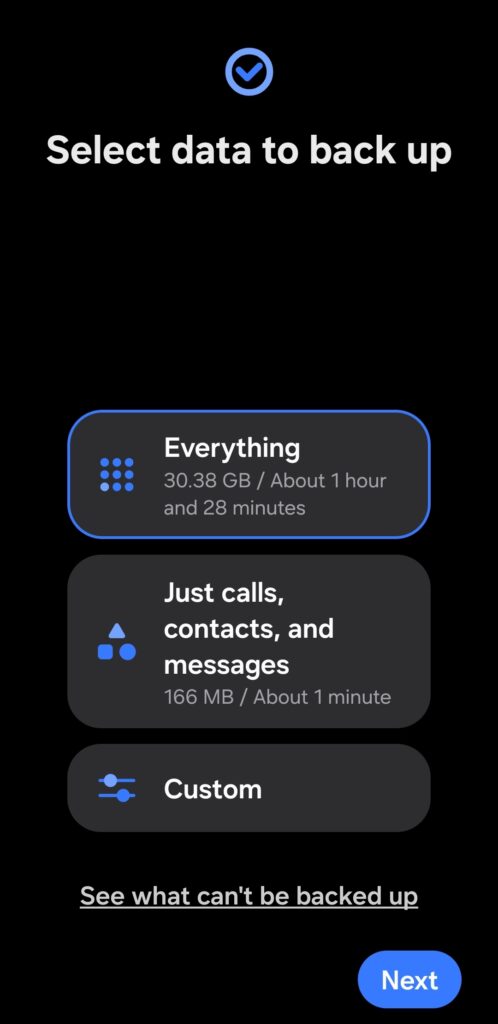
5. Now your data backup will start. Wait patiently till it gets completed.
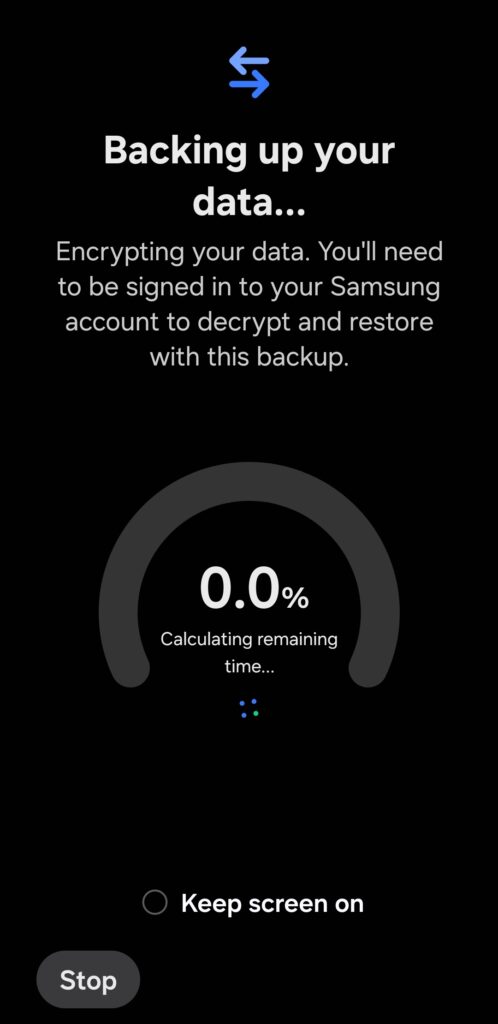
When the backup is over, unmount the pendrive. Your backup is now complete!!
Why Use a Pendrive?
- No internet required
- Faster and safer than cloud storage
- Full control over your data
How to restore data from Pendrive?
Your data has succesfully been backed up to the USB Drive now.
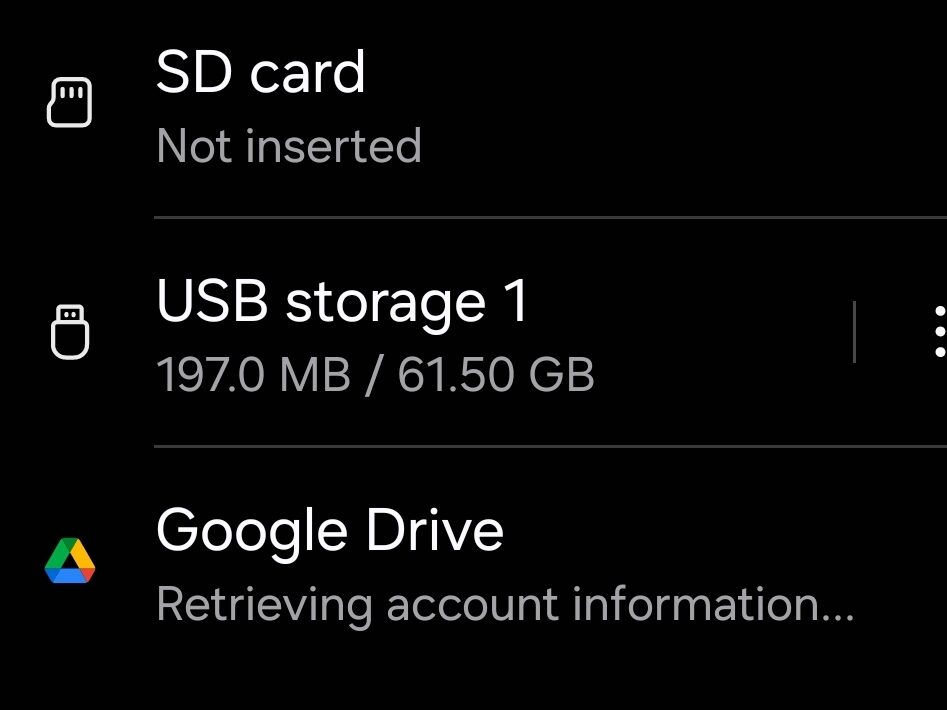
Restoring data is more simpler.
- Mount the USB Storage properly using OTG Adapter.
- Open Smart Switch App.
- Select the External Storage type option (SD card logo).
- Select the restore from Device as the pendrive. Select the USB Storage device from which you want to restore data.
- It will load the available data.
- Select what all you want to restore (Everything, images, videos, contacts, custom)
- Select Next.
- Your data will start restoring.
- Data will get organized.
- Click next and done.
- Your data is now successfully backed up and restored.
- You may now unmount and disconnect the USB Storage
Please note that this only works on Samsung devices that have support for OTG adaptor. This process may also use Samsung Account for authetication of Data.
Thanks!
You may also like: Tips to Improve Your Typing Speed